Side Navigation Bar
The Side Navigation Bar, on the left, is the primary hub for accessing platform modules.
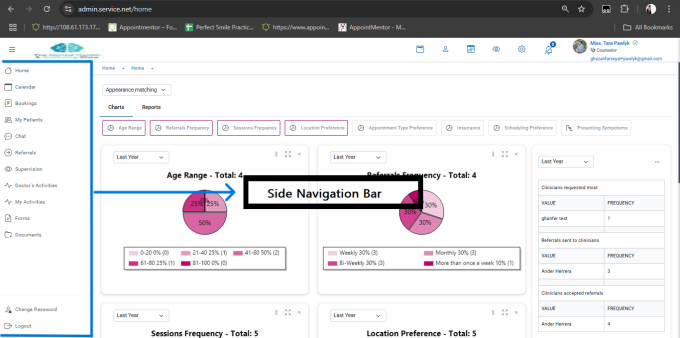
Figure 5: Side Navigation Bar
- Home
The Home dashboard displays customizable charts:
- Age Range Distribution.
- Referral Frequency.
- Session Frequency.
- Location Preferences.
- Appointment Type Preferences.
- Insurance Coverage.
- Scheduling Preferences.
- Presenting Symptoms.
Rearrange widgets to prioritize key metrics.
- Calendar
Manage schedules with:
- Daily, weekly, or monthly views.
- Highlighted upcoming/missed appointments.
- Easy date navigation for planning.
- Bookings
Manage appointments by:
- Searching by Patient Name, Date of Birth, or Email.
- Viewing statuses (Scheduled, Completed, Canceled).
- Accessing details (clinician, time, session type, notes).
- My Patients
Access patient profiles to:
- Edit details.
- View related modules (Appointments, Documents, Notes, Forms, Referrals, Termination, Completed).
- Chat
Secure, HIPAA-compliant messaging for:
- Real-time communication with colleagues/patients.
- Sharing updates or discussing referrals.
- Referrals
Manage referrals:
- Dashboard: View all referrals.
- Statuses: Pending, Accepted, Rejected, Completed.
- Actions: Send referrals, attach notes/files, track follow-ups, communicate via chat.
Example: Refer a patient to a trauma specialist with clinical history.
- Supervision
Support clinical oversight:
- Schedule daily, weekly, or monthly sessions.
- Track statuses (Pending, Accepted, Rejected, Completed).
- View details (Date, Supervisor, Focus, Status).
- Upload notes/files.
Example: Therapist uploads case notes, supervisor provides feedback and marks session Completed.
- Doctors Activities
Analyze clinical engagements:
- Activity logs for selected periods.
- Performance metrics (e.g., sessions conducted).
- Custom reports for reviews.
- My Activities
Track personal tasks:
- Log non-clinical activities (e.g., education).
- Monitor time spent.
- Generate progress reports.
- Documents
Store/organize files:
- Upload treatment plans, consent forms, etc.
- Categorize by type.
- Preview/download files.
- Attach to patient profiles.
Example: Upload a psychological evaluation for an intake session.
- Forms
Manage forms:
- Review submitted forms (e.g., intake questionnaires).
- Track pending forms and send reminders.
- Complete therapist sections.
- Send new forms.
Example: Send and review an intake form for a new patient.
- Change Password
Maintain security:
- Enter current password.
- Input/confirm new password (8+ characters, letters/numbers).
- Update every 90 days.
- Logout
Click Logout to end sessions, especially on shared devices.